How to use paperclips in digital layouts
Hi! Have you seen the great new paperclip alpha pack in my stores? You will get 4 metal and 4 plastic paperclip style alphas and the whole pack is on sale for a week (make sure you grab it before the price goes up). More information (and some layout inspiration) in this post.
I thought it would be a good idea to show you a quick and easy way to use paperclips in digital layouts and make them look like they are clipped to a photo, paper or element. I will use the layout that I created:
In this layout I have ‘clipped’ the B to the lower picture:
How I did it
Make sure the paperclip layer is selected. Then, in your Layers menu, click on the ‘New Layer Mask’ icon to add a Layer Mask to it.
I use Layer Masks all the time. It allows you to work non-destructively. So if you clip the B to this picture, but decide to move it to another picture later, then you just remove the Layer Mask and start again.
Now go the picture next and make sure that layer is selected. Press the Ctrl Key (on a PC), and at the same time, click with your mouse on the layer icon to select the image (you will see marching ants coming up).
Now go back to the paperclip layer and select the Layer Mask by clicking on it. You will know if the mask is selected if you see it highlighted (there is a white frame around it).
Zoom in to your layout to make sure you see what you’re doing. Then choose a hard round brush of about 20 px (depends on the size of your layout) and start erasing the part of the paperclip that is supposed to be ‘behind’ the picture.
And that’s it!
This was a really simple example, but it works for anything else. Just select the object where you need to erase something first and add a layer mask, then go to the object that sets the boundaries and make a selection. Then go back to the object that needs erasing, select the Layer Mask and erase!
I hope you learned something new – have fun ‘clipping’!
Anja
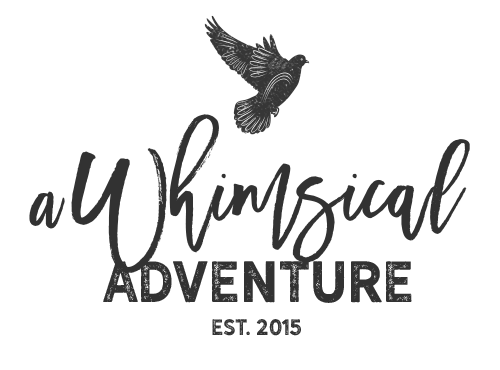
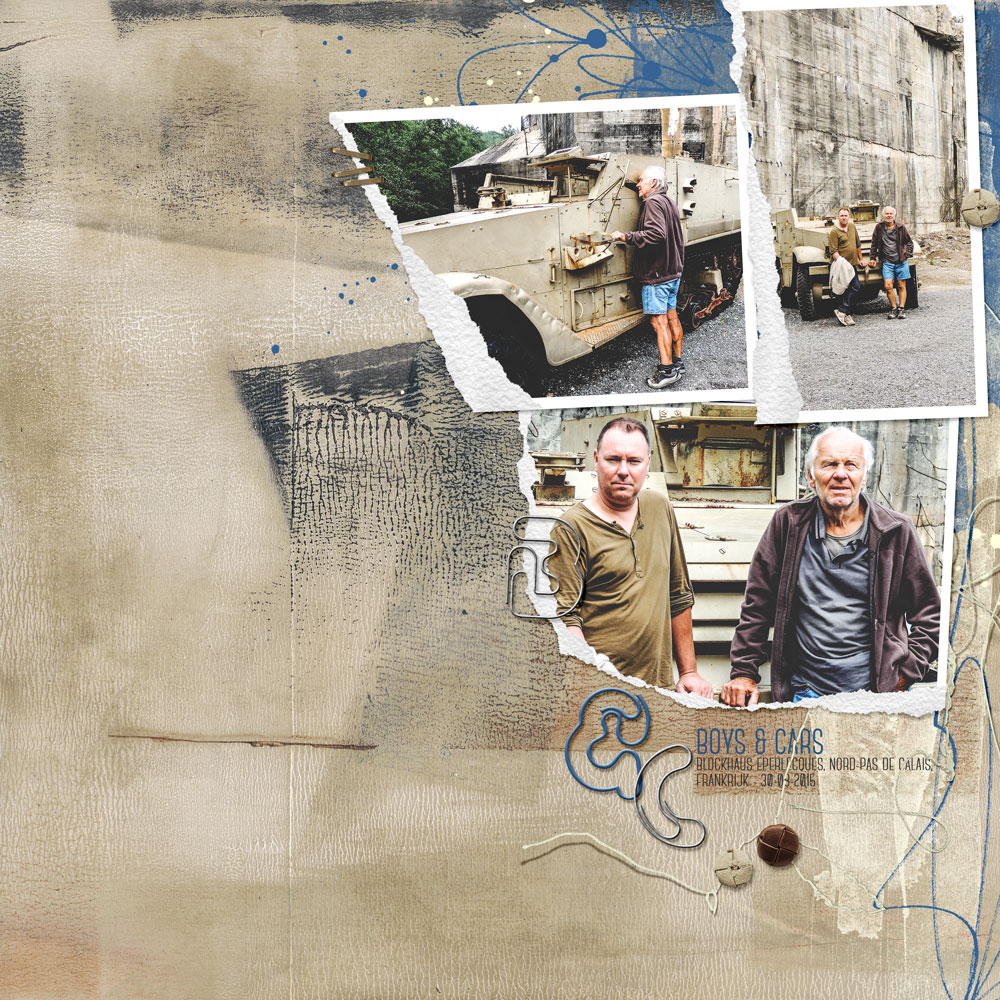

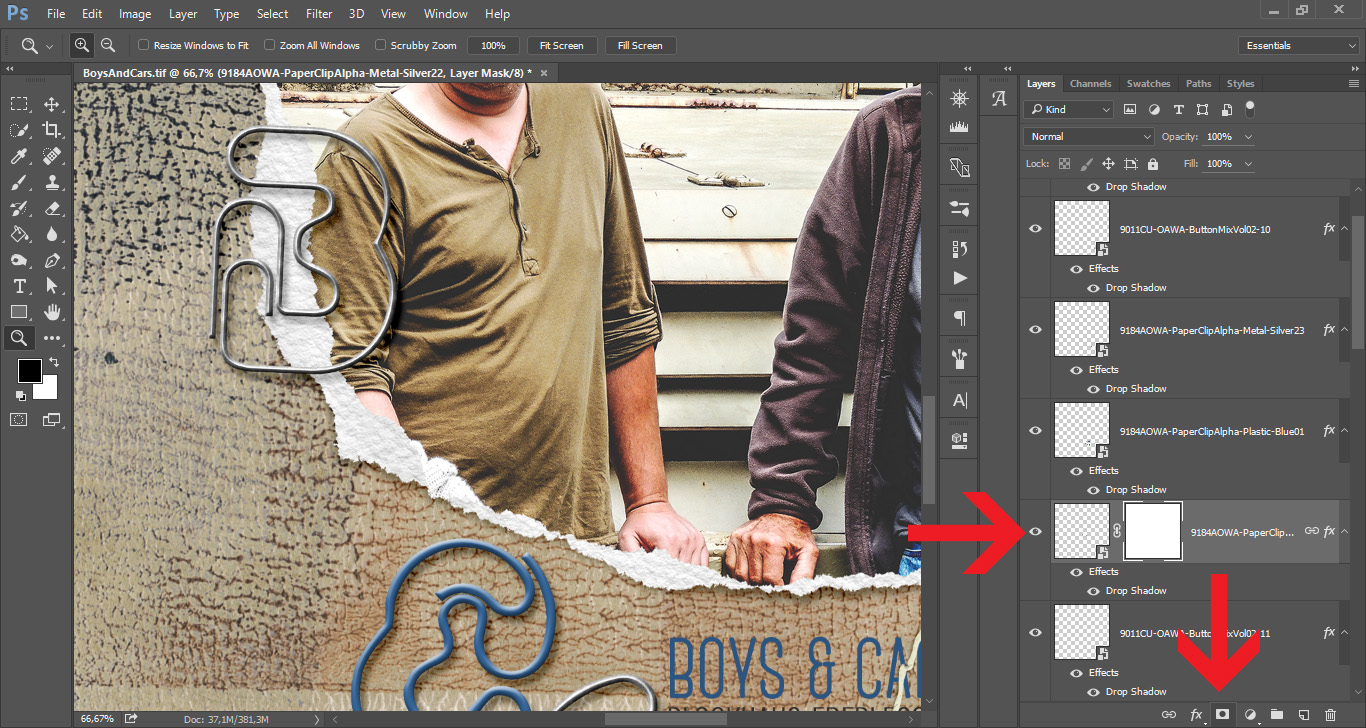
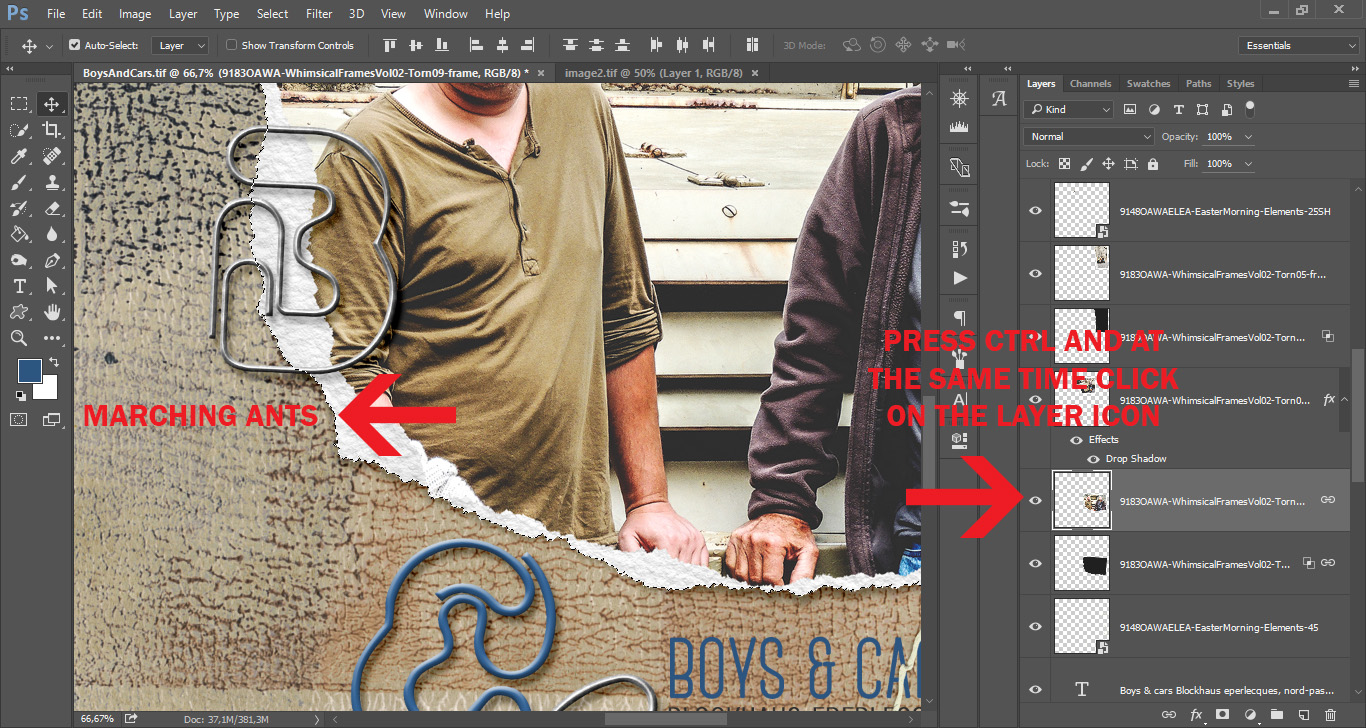
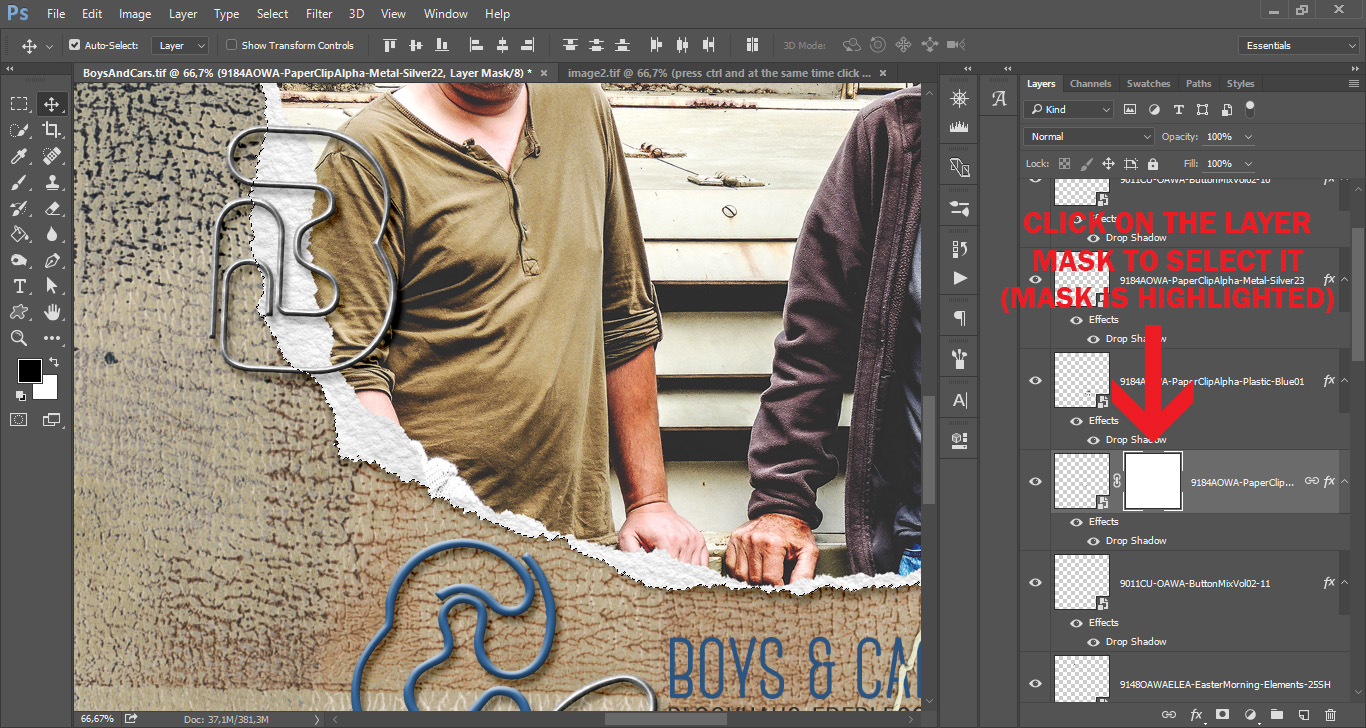
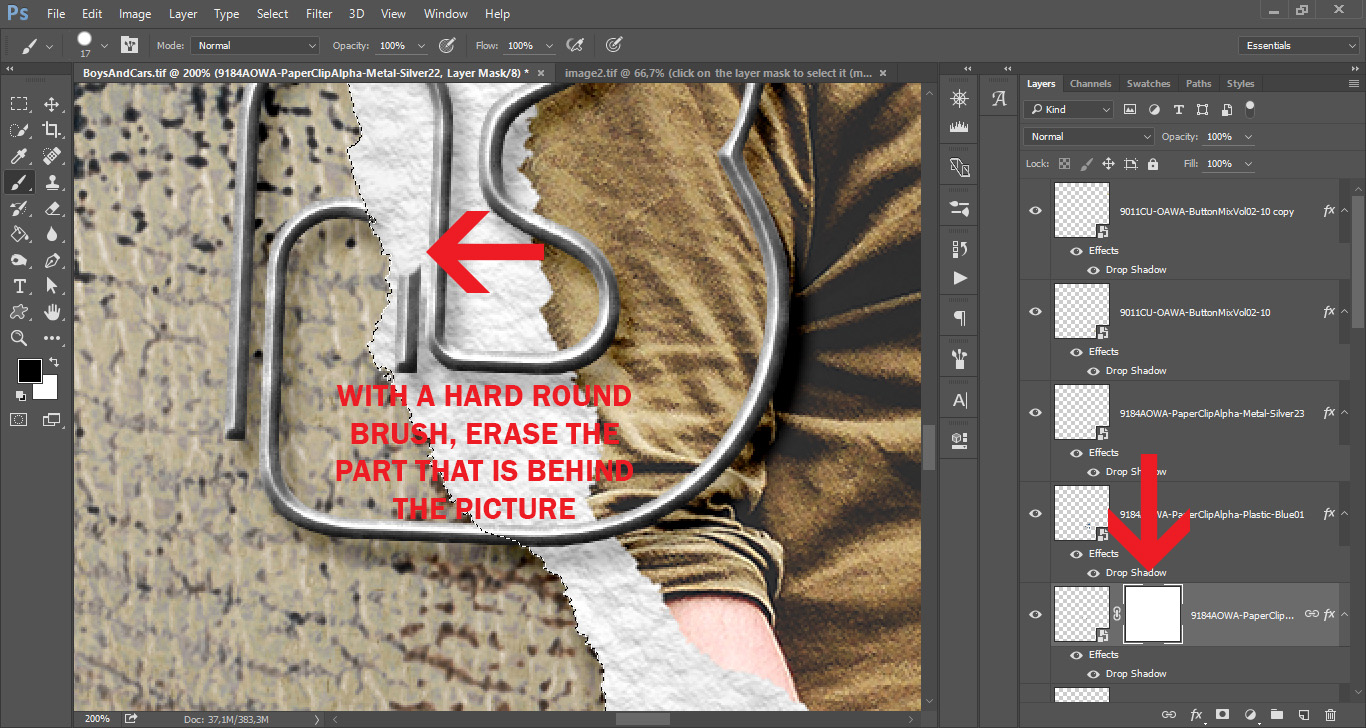
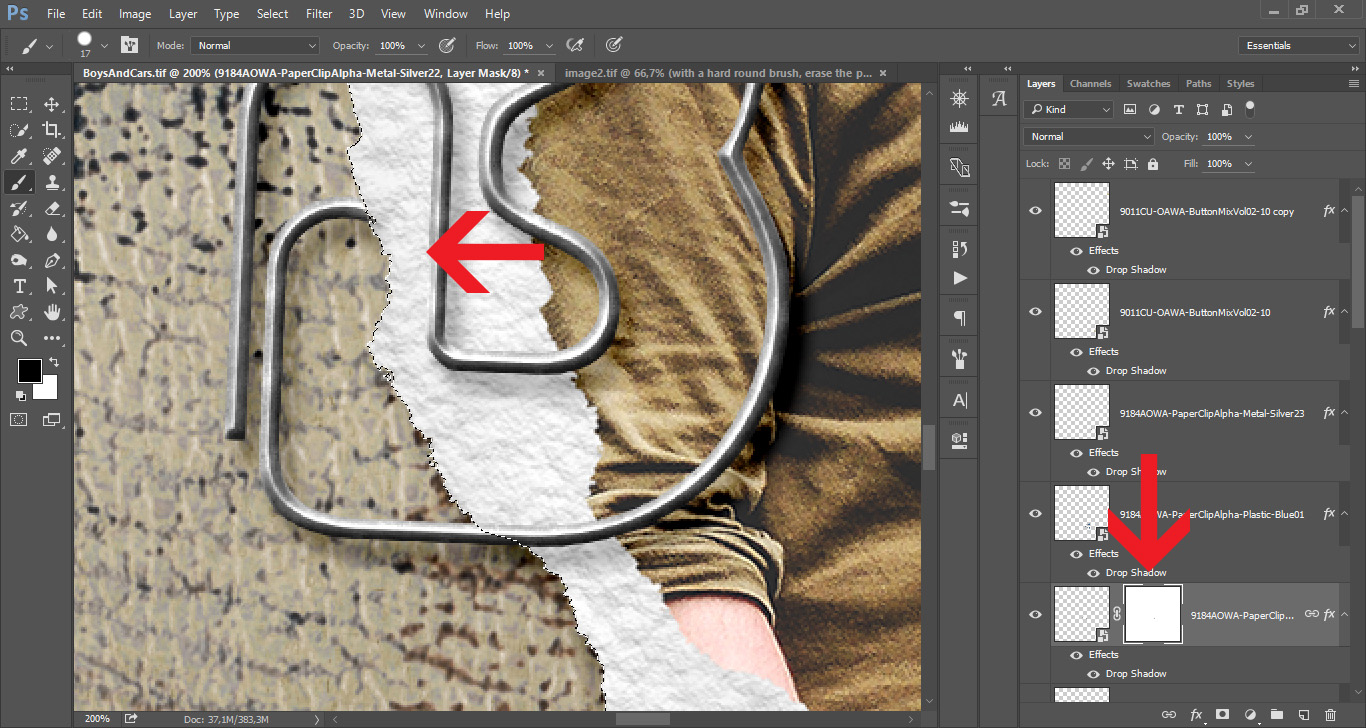
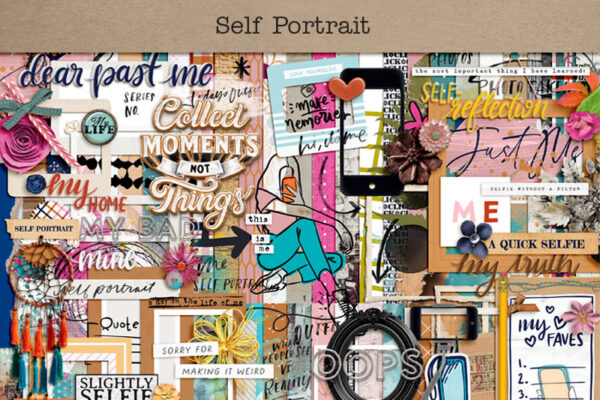

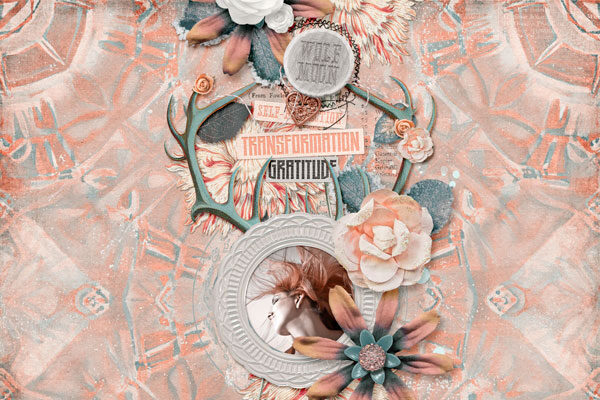

-1 Comment-
[…] Would you like to know how to use paperclips on digital layouts and make it look as if they are really clipped to pictures, papers or elements? Then follow along with my very easy step-by-step tutorial that you can find here. […]